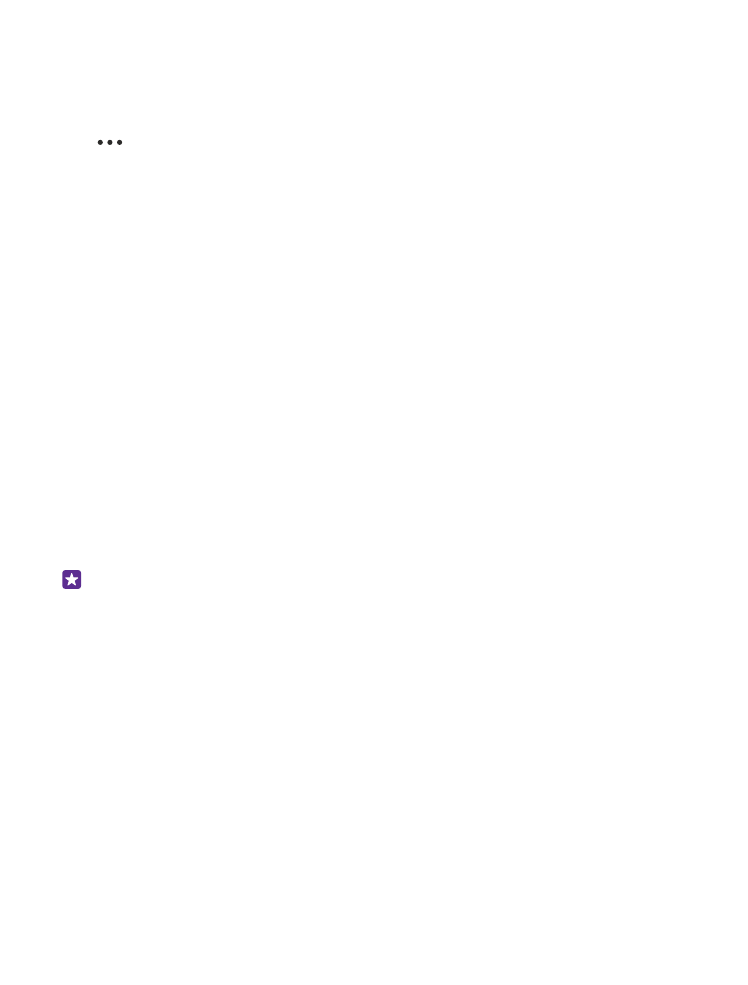
Manage your SIMs
Don’t want work to interfere with your free time? Or do you have a cheaper data connection
on one SIM? You can decide which SIM you want to use.
Dual SIM is not supported by all phones. For availability, go to www.microsoft.com/mobile/
support/wpfeatures.
1. On the start screen, swipe down from the top of the screen, and tap ALL SETTINGS >
mobile+SIM.
2. To change the SIM settings, tap the SIM you want.
Rename a SIM card
Tap SIM name, and type in the name you want.
© 2015 Microsoft Mobile. All rights reserved.
51
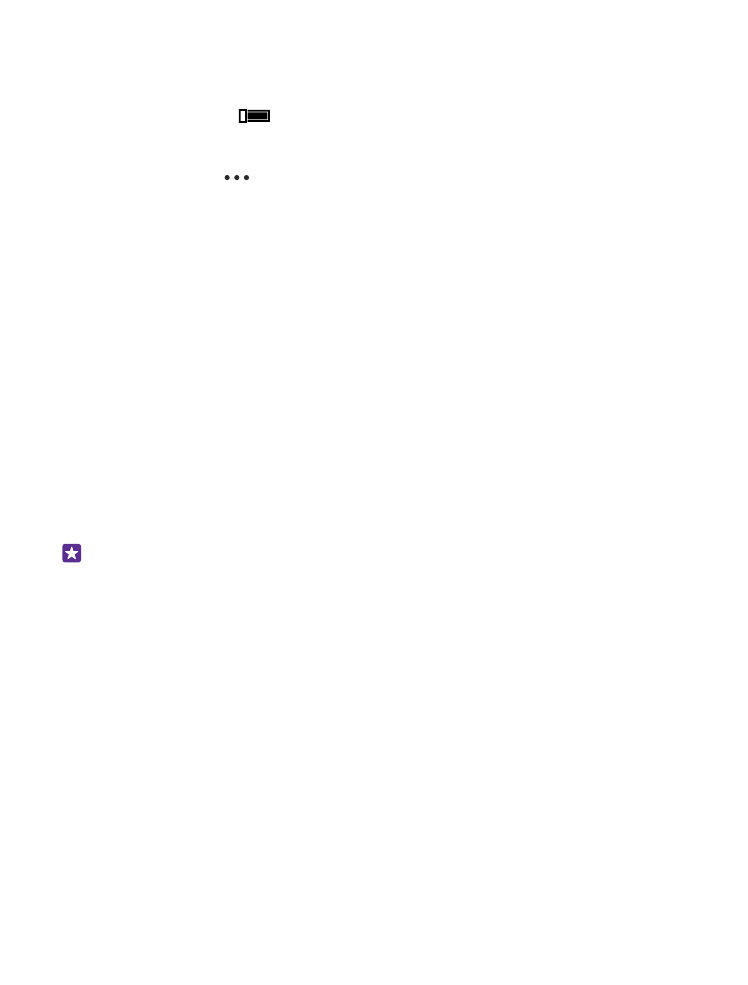
Select which SIM to use for data connection
Tap SIM for data connection and the SIM you want.
Switch a SIM off
Switch SIM status to Off
.
Link the start screen SIM tiles
To link the start screen tiles for calls or messaging under one tile for both your SIMs, tap the
tile you want, then tap
> link tiles.